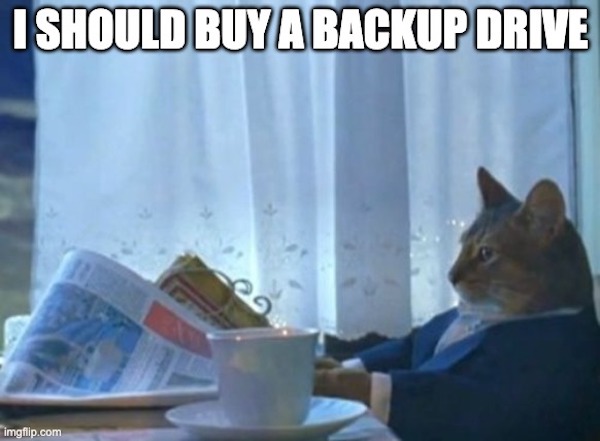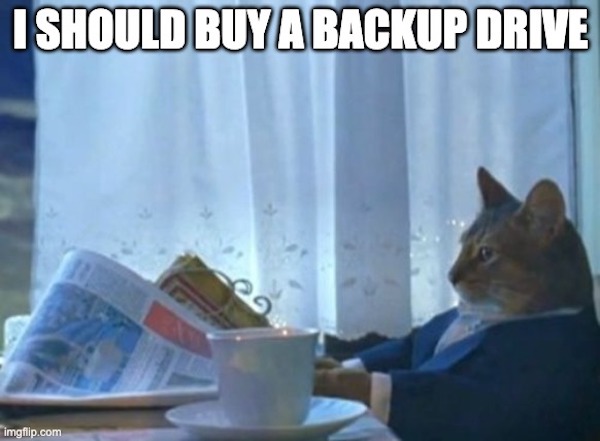| Did you know today is the World Backup Day? Let’s take the World Backup Day Pledge together. Repeat after me: “I solemnly swear to back up my important documents and precious memories on March 31st and forward.”
Time and time again, I get calls from someone who found us on Google while in major stress over their lost files. My first obvious question is to ask if they have any backups, and unfortunately the answers I usually get are: “I was going to backup but then….”, “I did backup but few months ago”, “I thought it was backing up but I’m not sure now”, “I really don’t have anything important to backup, except I lost this one file I need”, “yes of course I’m backing up, I just can’t remember to where”. Here are stats to convince you that losing files is way more common than you’d think. Recent studies show that 21% of people have never made a backup, 30% of all computers are already infected with malware, 29% of data loss cases are caused by accident, and about 113 phones are stolen every minute. Convinced you need reliable backups yet?
I imagine most everyone knows what a backup is, but just in case, here is the Wikipedia definition: “In information technology, a backup, or data backup, is a copy of computer data taken and stored elsewhere so that it may be used to restore the original after a data loss event”. I will add that this includes your smartphones and tablets as well. Now that we have that out of the way, let’s talk about what is considered a reliable backup system by answering some of the common questions I receive.
1. Where do I backup?
I’m a fan of hybrid backup solutions when feasible. Hybrid backup is when you combine backups to a local device, such as a USB drive, with a cloud backup service. While local backups are faster to restore, cloud backups are more dependable so it’s a match made in heaven. When using both together is not possible, I recommend cloud backups since it only requires Internet connection to execute.
2. What do I backup?
Unless storage space is an issue, backing up the entire drive is always the safest bet. This way, if the backup application and operating system support it, you can restore everything including your applications. This is often called an image backup. When image backup is not possible or supported, you would instead select specific folders to be backed up. This is called a file-level backup. On PCs and MACs, it’s recommended to back up the entire “Users” folder, since some system folders within include important data such as email signatures for Outlook. I do however recommend unchecking folders belonging to sync services from backups, as they often cause failures. These sync service folders include Dropbox, OneDrive, Google Drive, and others. These cloud sync items should be backed up using a cloud-to-cloud backup provider.
3. How often should I backup?
Backup frequency must be determined based on your use case. Some backup products offer live backup, which means every file you modify is immediately backed up. I don’t recommend live backups, since they can be very taxing on the system resources and can cause backup corruptions. Backing up once a day is a good place to start since they interfere less with the user and are more likely to complete successfully. Backing up too many times a day can cause the computer or Internet to slow down, as well as cause issues with working on files that are locked by the backup process. Too frequent backups may also cause many backup failures, which users tend to ignore (always deal with backup failures promptly). Backing up less frequently than daily may cause your backups to be outdated, especially considering some backups do not complete or fail when scheduled.
4. What backup method should I choose?
Unless you have very unique needs, incremental backup works great for most everyone. Incremental backups start with a full backup, where everything you select is backed up to the destination. When the next scheduled backup begins, the backup service checks for new and updated files, and only those are backed up. File versioning and retention policies dictate how many versions of the files to keep, and for how long to keep them when using incremental backups.
5. What is file versioning?
When a file is modified, an older version of the file should be kept in the backups. This helps if the current version of the file is corrupted or if you have been a victim of a ransomware attack. Most quality backup services charge by the amount of storage in use, so finding the balance here helps make sure your backups are dependable and economical at the same time. I recommend keeping no more than 30 versions of each file and making sure some of these versions are from both a week and a month ago to be safe. Playing around with file versioning and retention settings can help you find the perfect balance.
6. What is retention?
Most backup services will have a retention setting where you can dictate how long a file is kept before automatically purging. This is a very useful setting to keep storage used by your backups manageable. For deleted files, I recommend 60 days. This means if you deleted a file, it is removed from your backups 60 days after it has been deleted. For file versions, I also recommend 60 days. This means if there is an earlier version of a file from a 60 days ago, it is deleted from your backups. Of course, these are my suggestions and, depending on your needs, you may choose to go with different settings. Just keep an eye on the backup storage space being utilized and the backup status to make sure your settings are balanced for success.
7. Monitoring
This is where most everyone falls short. I see case after case where a backup service is setup, then forgotten. There are hundreds of reasons for backups to stop; everything from failed payments to unplugged USB drives. If you are managing your own backups, check them at least once a week to make sure they’re executing successfully as scheduled.
8. Testing
Never wait until you need to restore to put your backups to test. I recommend you test restore files at least once every quarter to verify the data that is being backed up is not corrupted, you are familiar with the restore procedure, and you are aware of how long restores take to complete.
9. Any other tips?
Most backup applications offer advance settings, and there are some helpful options under the hood to look for. For example, with cloud backups, bandwidth limiting helps avoid butchering a productive day. You can set backup applications to use less system resources and limit upload speed of backups during your work hours to ensure minimum impact. It is, of course, good practice to keep your computer on and plugged in at night in these instances so the backups can complete.
Our CTS Computer Care services (Plus level and above) include our monitored backup services, so those of you with the plan are in good hands. While we apply best practices, talking about your unique needs is always a welcome conversation, and most of these settings can be personalized for you. I will now back off and let you take the pledge to back UP↑
Ciao until next week,
– Burak Sarac, Team Lead
|